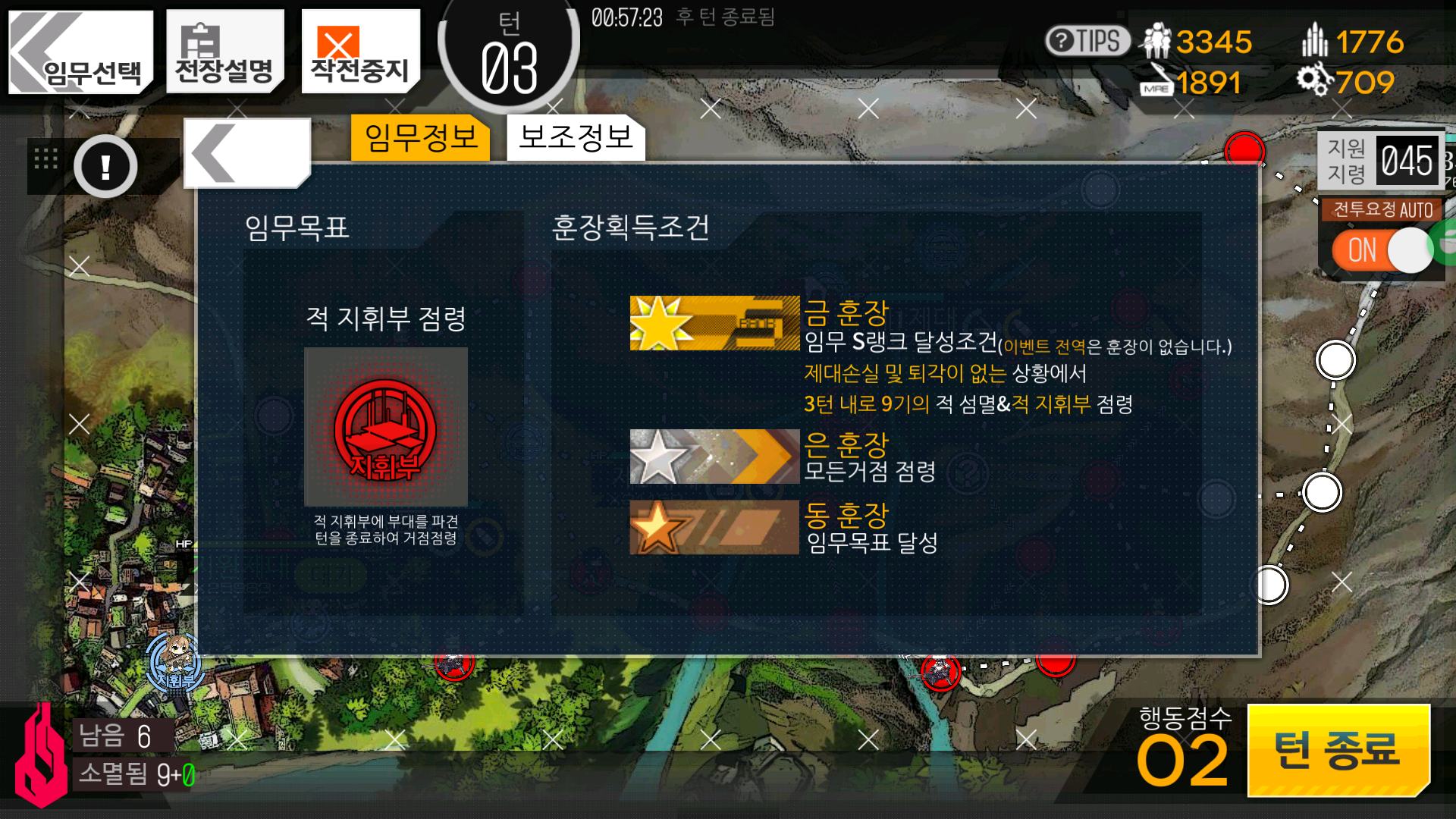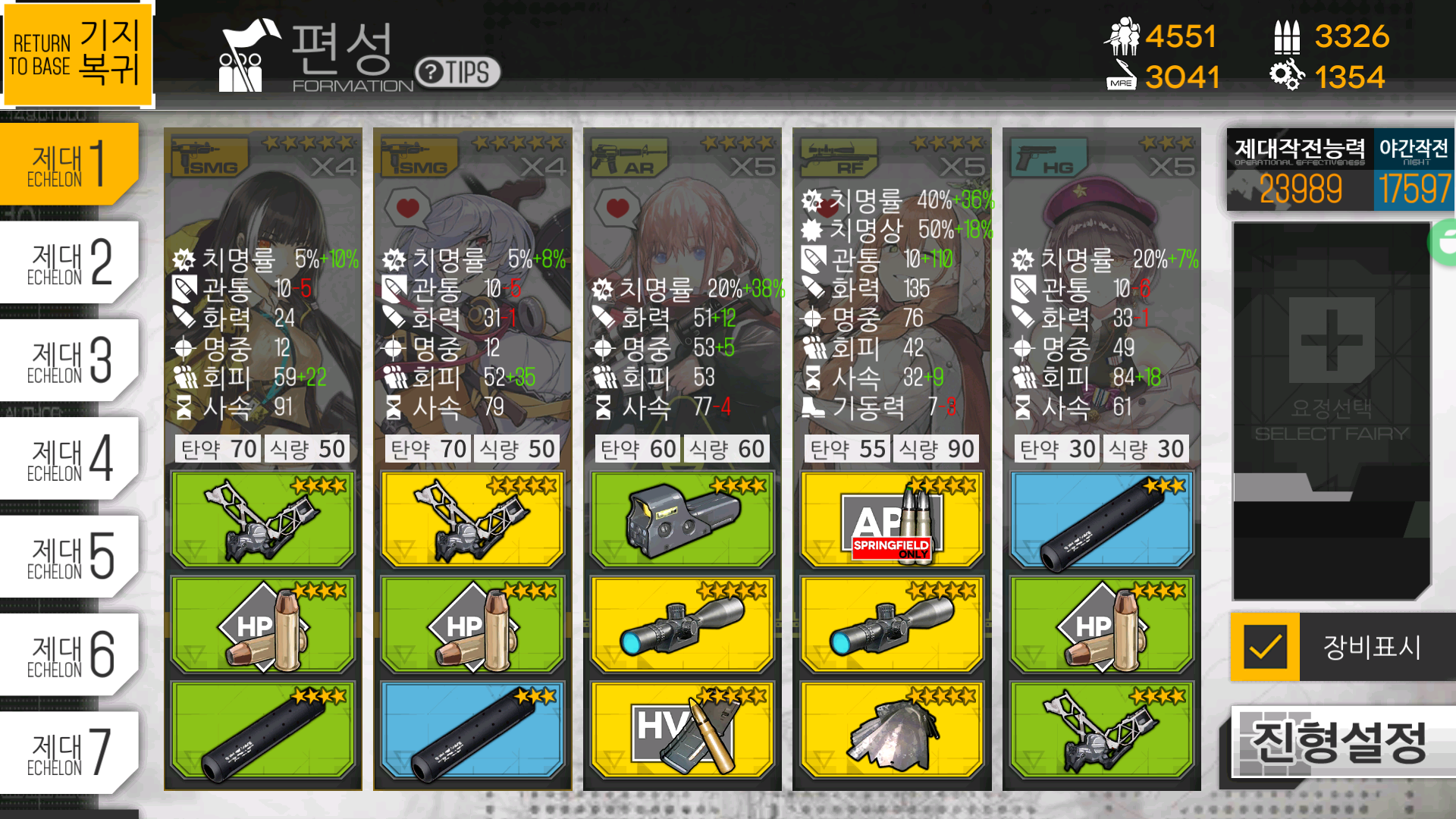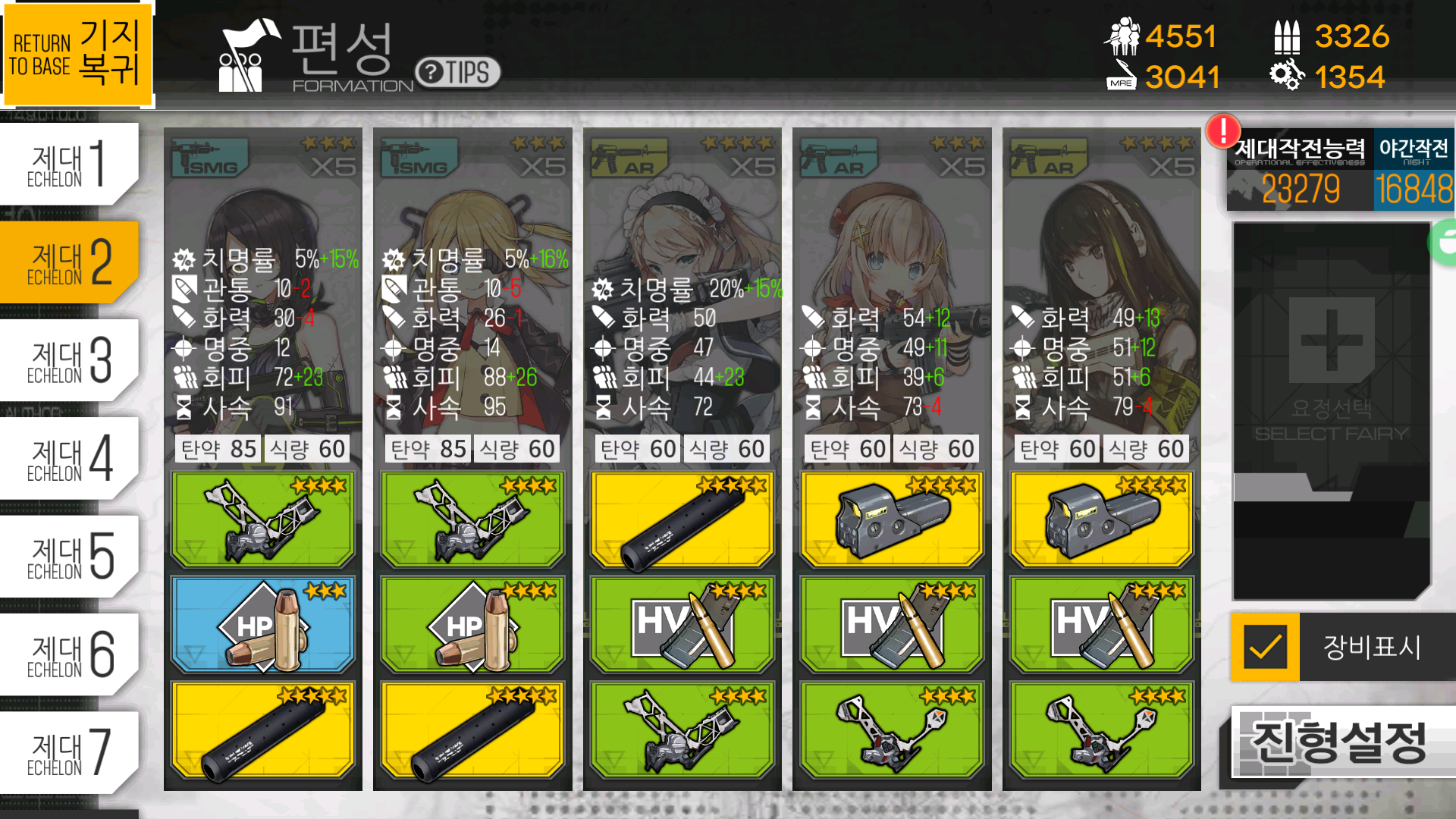처음으로 여행을 멋대로 (대충대충) 정리해본다.
먼저 머무를 숙소는 airbnb에서 타이페이의 Xinyi Anhe와 Sun Yat-Sen Memorial Hall역 사이의 숙소로 해결. 하루 숙박비 약 7만원 정도에 거실 하나, 방 두개 더블침대도 두개있는 아파트로 구했다. 호텔로 찾아보았으나 비슷한 가격은 조금 넓은 모텔 정도의 넓이만 주로 보여 그냥 넓고 넉넉하게 방 두개있고 더블침대 두개와 거실이 딸린 곳으로 머무를 곳 선택.
환전은 미국달러(USD)로 한국에서 교환 후 (4박 5일, 개별 35만원 환전) 대만 공항에서 대만달러(TWD)로 교환. 입국 심사 후 공항 밖으로 나가는 길에 환전하는 곳은 사람이 거의 없어 교환하기 좋았다. 35만원 기준으로 1000위안 두장, 나머지 100이나 500짜리로 교환하는것이 좋을것이다. (1000위안으로는 거리에서 먹을것을 사고 돈을 지불하기가 좀 그렇다. 300위안도 안되는것들이 많아서. 천짜리는 보통 편의점에서 써서 낮은 단위로 쪼갠다.)
로밍은 말이 무제한일 뿐 하루 데이터 사용량 1기가 넘으면 속도제한이 있기때문에 선불유심을 살 생각이였지만 친구의 생각대로 포켓 와이파이를 대여받았다. 하지만 포켓와이파이는 잘못된 선택. 구경하는 중 편의를 위해 만날 장소를 정하고 서로 떨어지게 될 경우가 생긴다면 포켓 와이파이로 함께 쓰려는건 좋지못한 선택. 만약의 경우에는 여행중에 서로 떨어지는 경우가 있을 수도 있을테고(…) 그냥 선불 유심을 신청해서 가지고가는편이 오히려 좋다. 선불유심은 (그렇지 않을경우가 있을 수 있으니 알아봐야겠지만) 데이터 제한없이 무조건 4G나 LTE 속도가 유지된다. 로밍 할 돈이면 이쪽이 저렴하거나 차이 거의 없이 제한없이 쓸 수 있다. 어차피 전화 쓸일도 없을뿐더러 카톡 음성이나 영상 통화를 쓰면된다. 대만은 지도에서 myfone을 찾으면 통신사 대리점이 많이 보인다. 미리 구입 못했으면 이쪽을 방문하면 여권을 제출하여 전산처리 및 개통하여 구입가능하다. (물론 말이 안통해서 힘들지도 모르지만, 영업은 보통 오전 11시~12시 부터 시작) Continue reading 대만 여행 정리